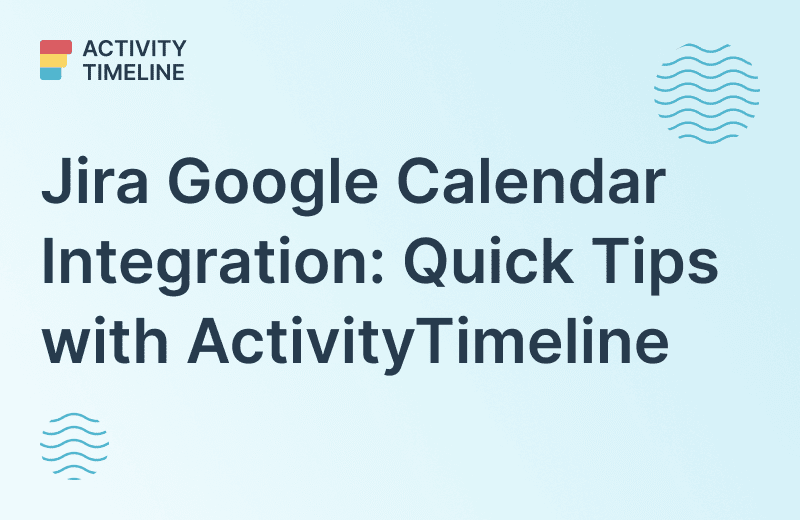The Jira scheduling process is not merely about assigning dates to tasks; it's about orchestrating a symphony of activities to meet project objectives on time. Jira offers a robust platform to help project managers and teams create, manage, and execute project schedules with precision.
Task Scheduling in Jira: Quick Overview
Scheduling in Jira is a critical aspect of project management that helps teams plan, track, and execute tasks efficiently. Jira offers several features and functionalities to aid in scheduling, making it a versatile tool for teams of all sizes and types.
Teams can create and assign issues to team members and even to the whole team, start date/ end date, and prioritize them based on their importance.
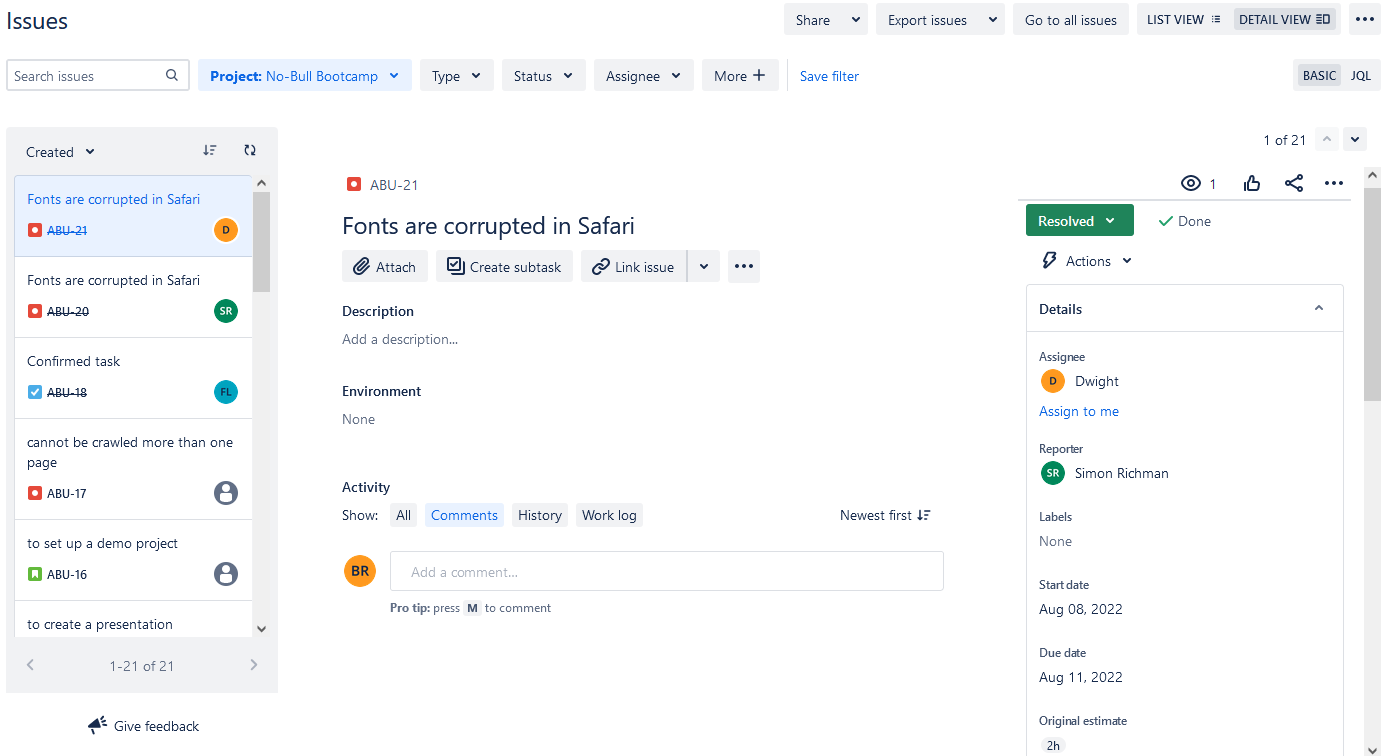
Jira also allows for the creation of custom workflows, which can be tailored to match the specific needs of a project. This means that teams can define their own processes for how issues move through various stages, ensuring that tasks are scheduled, completed, and reviewed in a way that aligns with their unique project requirements.
Additionally, Jira's integration with other project management tools and plugins, such as the popular roadmap plugins or resource planning and task tracking add-ons, provides advanced scheduling capabilities. These tools allow teams to visualize project timelines, dependencies, and resource allocation, making it easier to manage complex projects and ensure that tasks are completed on time.
In summary, Jira's scheduling features empower teams to plan and execute their projects effectively, promoting better collaboration, transparency, and ultimately, project success.
How to Improve Task Scheduling?
Let's break down the process of scheduling in Jira into actionable steps:
Assess Project Complexity
Evaluate the complexity of your project. More complex projects may require more detailed scheduling.
Set Realistic Timelines
Avoid overloading your team with unrealistic deadlines. Consider the team's capacity and any external factors that may impact scheduling.
Monitor Progress
Regularly track task progress within Jira. This allows you to identify delays and make necessary adjustments.
Communicate Effectively
Open communication is vital. Keep your team informed about schedule changes and collaborate within Jira to resolve issues promptly.
Use Jira Plugins
Add-ons for Jira Software are great instruments that can facilitate not only your task scheduling and tracking but also help with resource monitoring and project management.
For example, ActivityTimeline for Jira is designed to facilitate the coordination and monitoring of tasks, teams, and projects in a single place. Users can find the app at the Atlassian Marketplace, and it's available for Cloud / Data Center.
Task Scheduling with ActivityTimeline: Main Tips
1 Tip: Monitor Tasks with Timelines
This add-on provides a special Planning Dashboard containing everything: projects with issues, calendar view, Individual and Personal timelines with all of the activities (scheduled issues and planned):
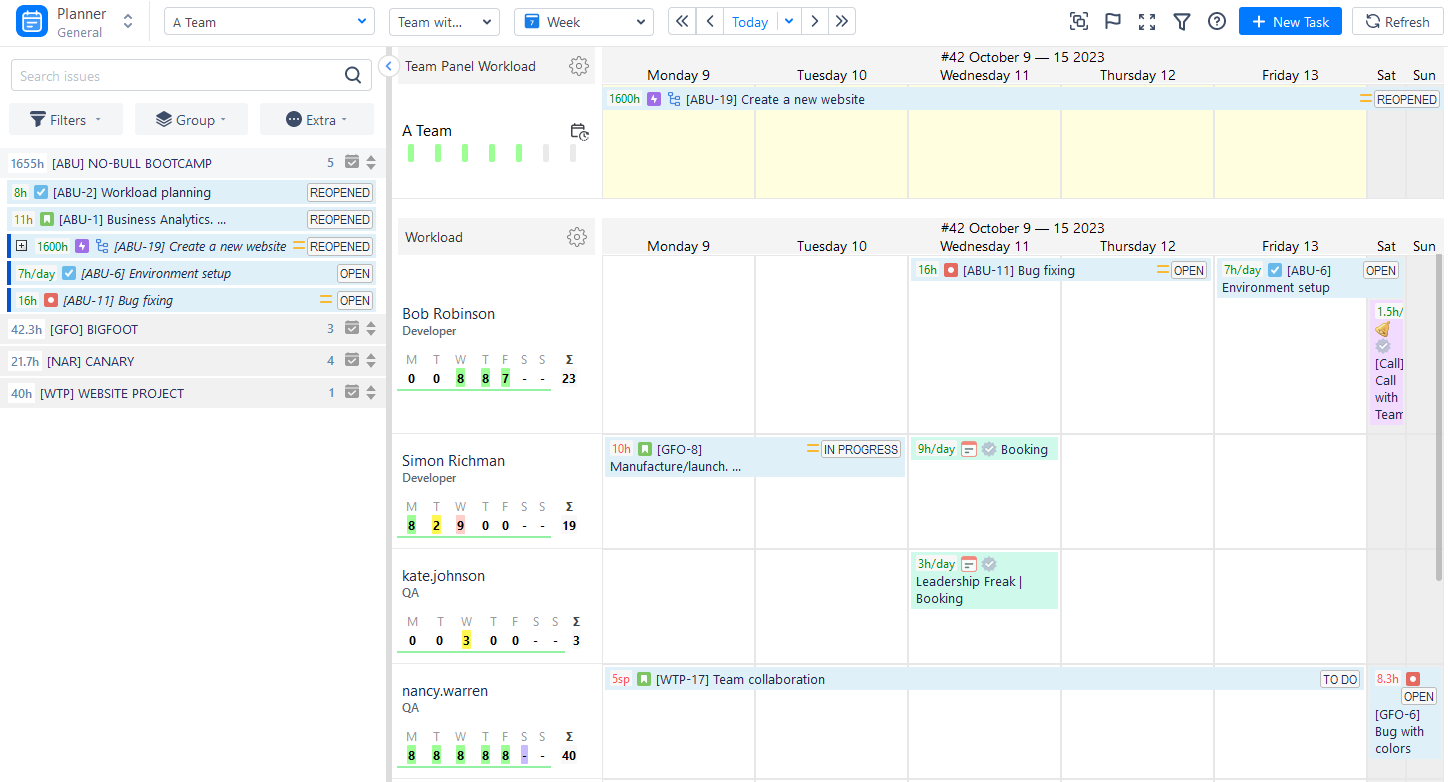
The Left Panel provides an overview of Jira projects with tasks:
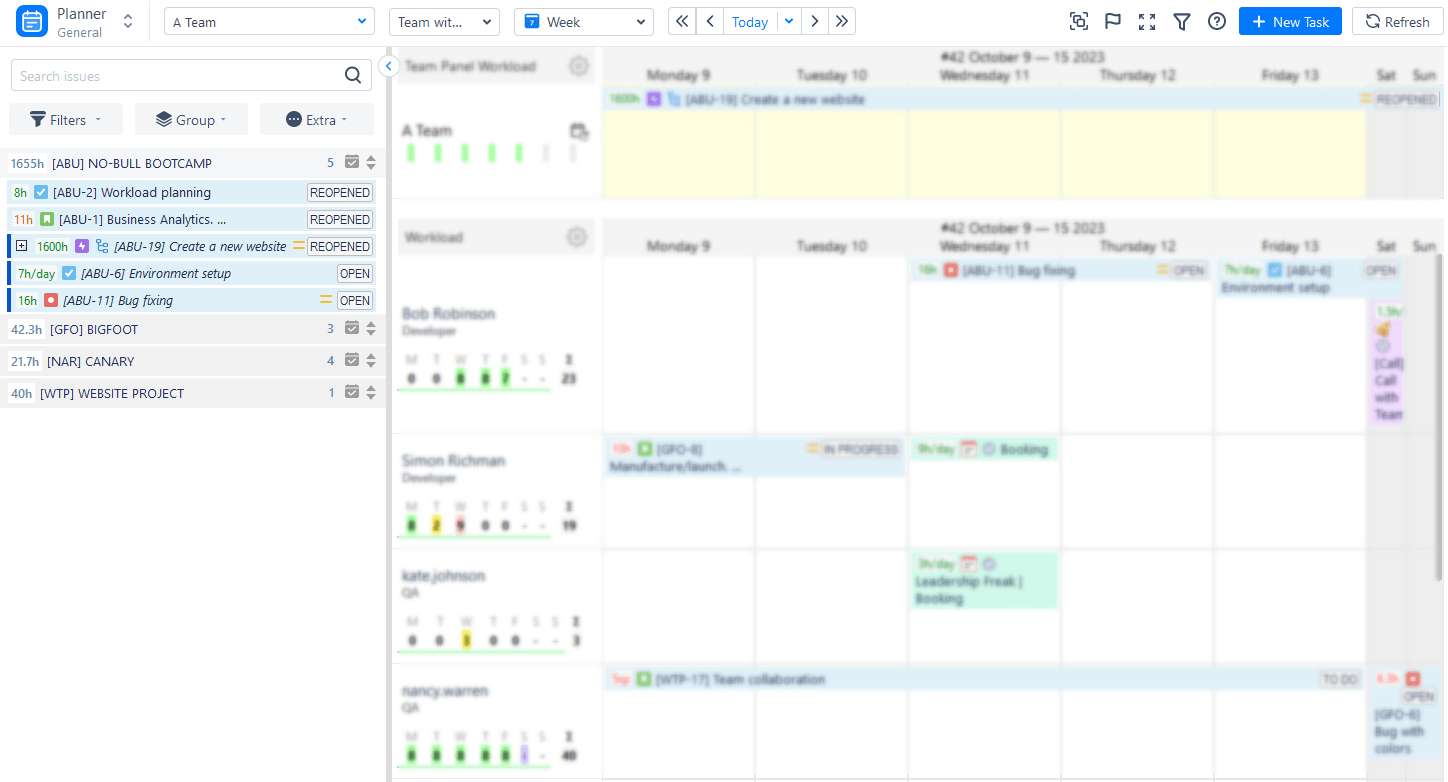
ActivityTimeline is fully synchronized with Jira, so you can effortlessly schedule tasks from the left panel to user/team timelines with a simple drag-n-drop:
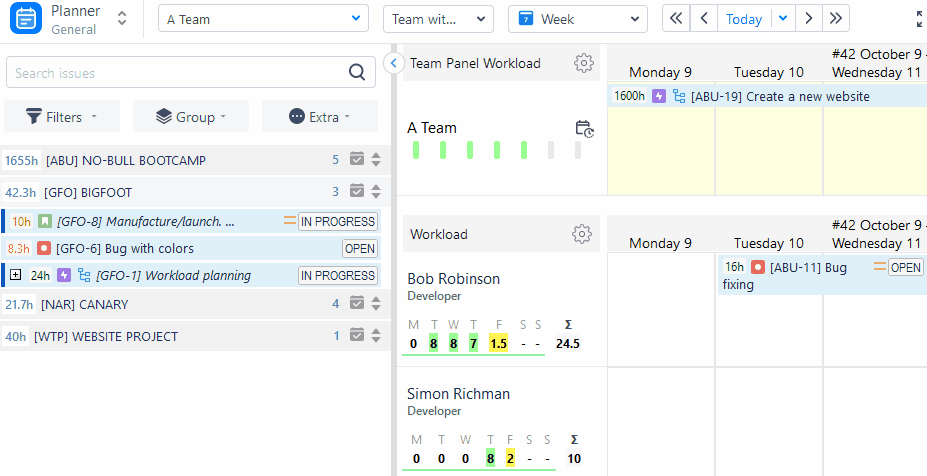
Or create new Jira issues directly from the dashboard:
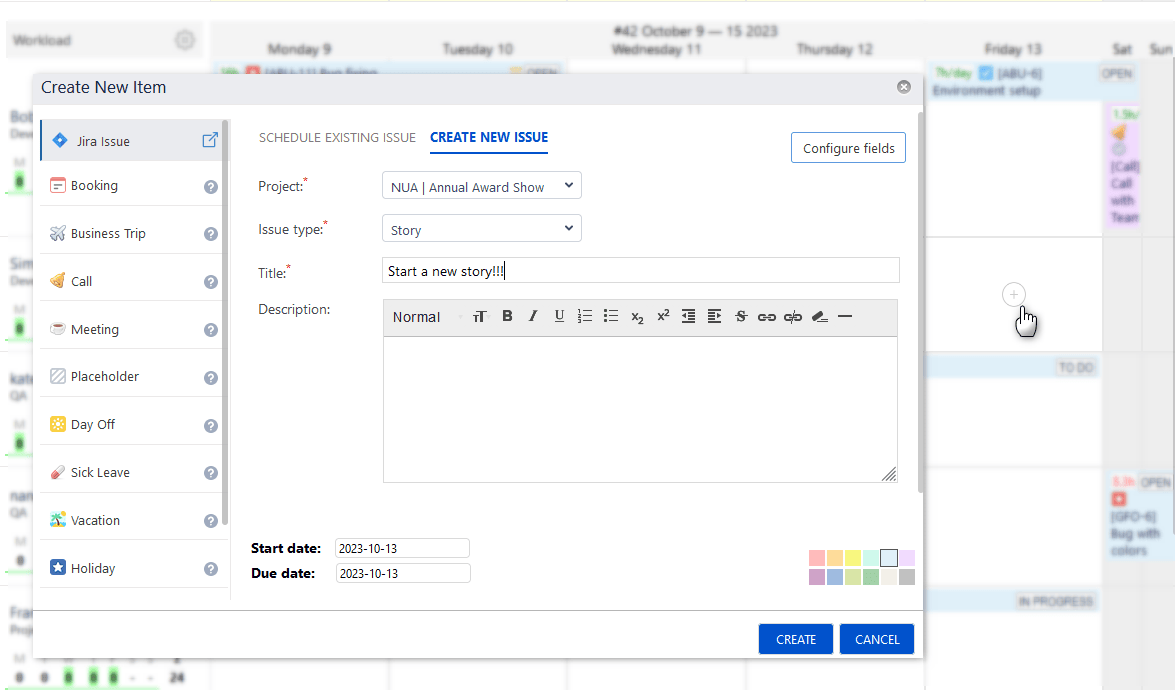
2 Tip: Use Filters and Group Issues
The app's dashboard also incorporates an "Issue Search" field and a range of Quick Filters to enhance issue search functionality. For instance, when seeking an unassigned task to include in your to-do list, simply customize your preferences and apply task filtering.
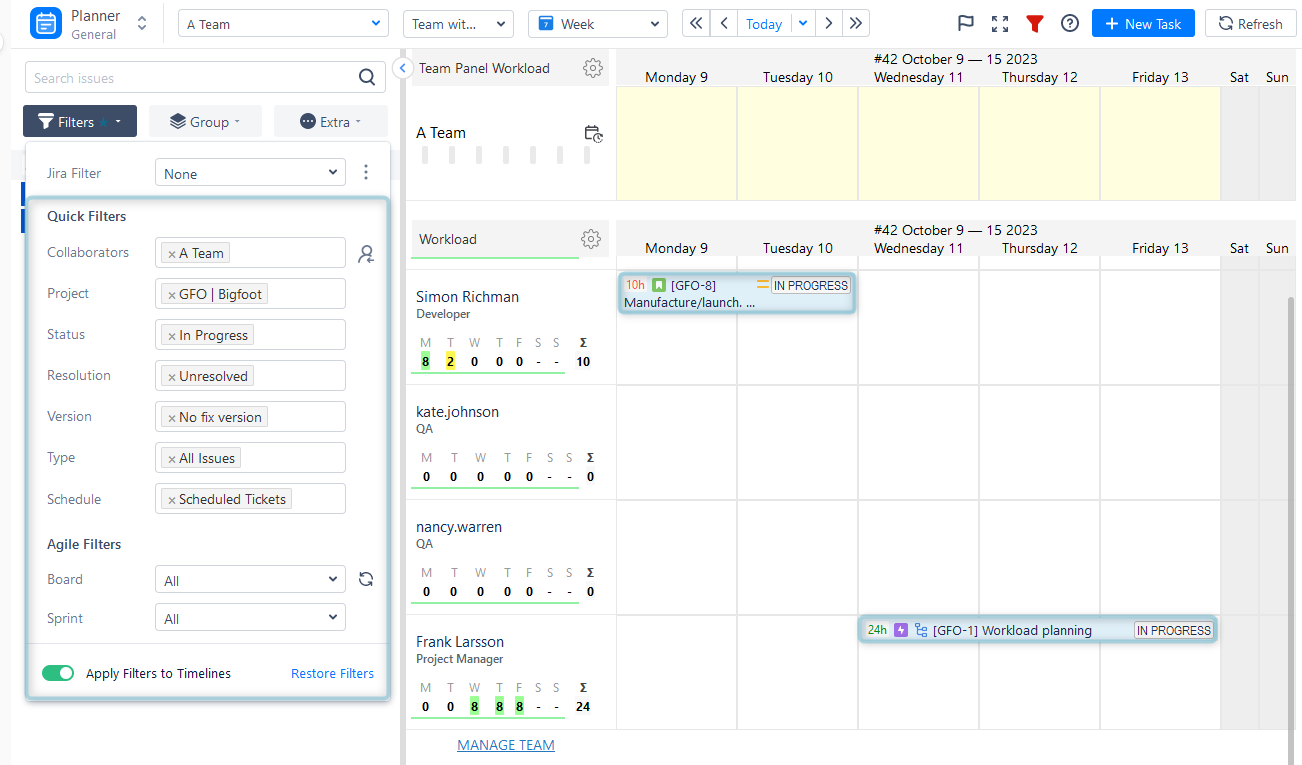
You can also group your issues in different ways:
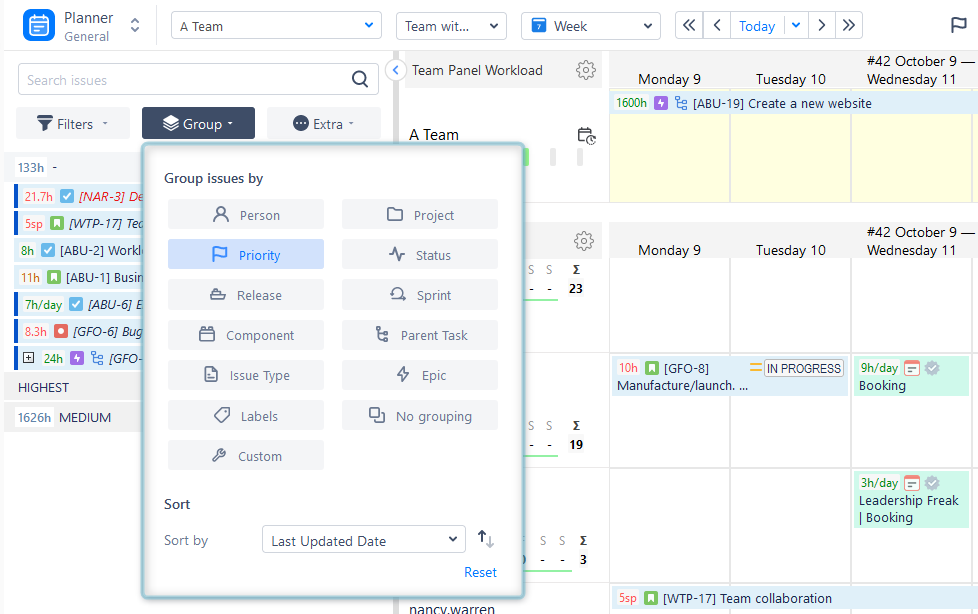
3 Tip: Track Estimates
There is also a possibility to set and track estimates of Jira issues. Users can effortlessly see whether tasks are not over or underestimated.
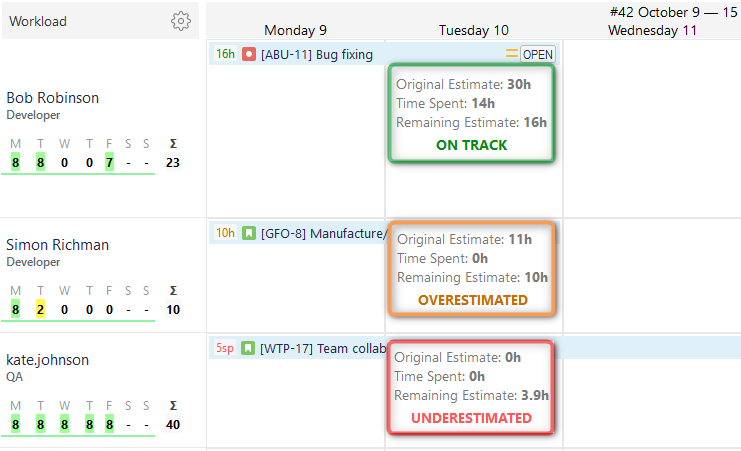
By the way, the ActivityTimeline app also has an advanced reporting section where users can find dozens of useful resource, issue, and project reports for Jira. You can use one of them - Actual vs. Planned Report, which helps to compare task estimates in a few clicks:
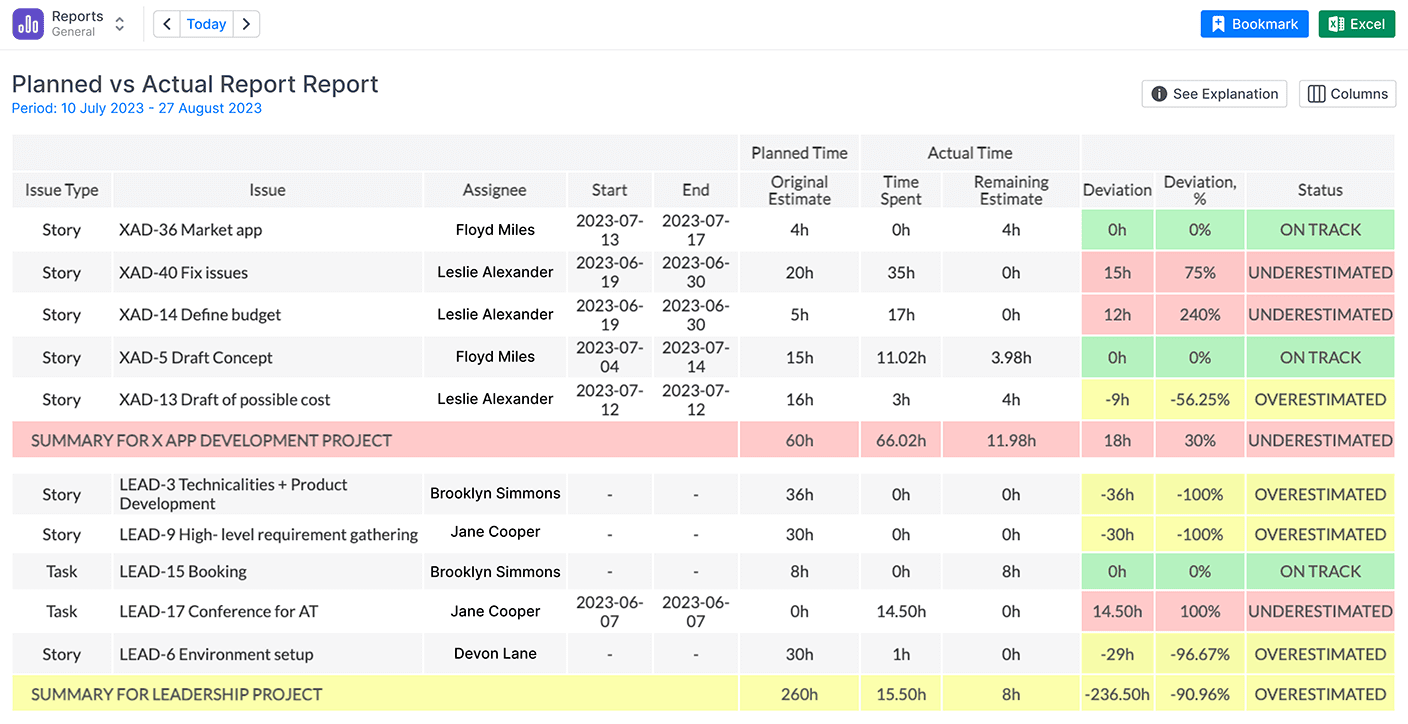
4 Tip: Split Issue Between Multiple Users
One of the most popular ActivityTimeline features is an opportunity to assign the same issue to multiple assignees. Sometimes team members need to work on the same task but Jira has no opportunity to divide it. With the app, you can easily schedule the same task to several users and set different estimates:
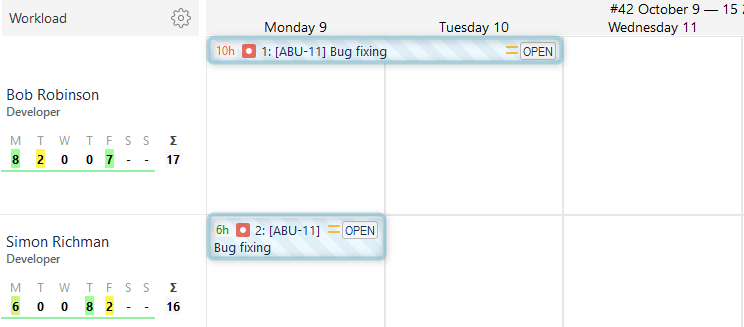
5 Tip: Try a "Bulk Reschedule" Option
Another great feature is an opportunity to make bulk options with issues at once. For example, you need to forward a bunch of issues or reassign them to another user, and there is no need to reschedule issues one by one, you can reschedule all of them in several clicks:
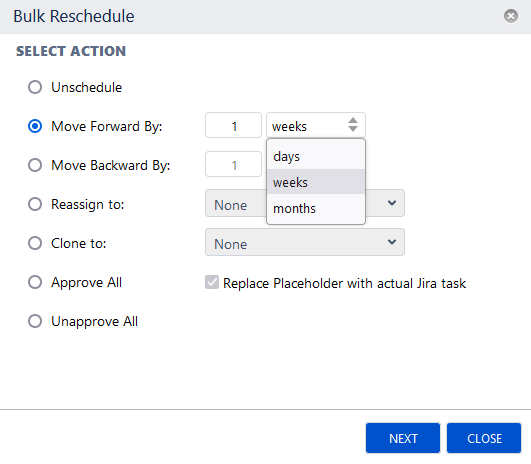
6 Tip: Master Holiday Management
Jira doesn't provide holiday management features, so Project Managers and team members always seek this during the work process. With the help of the app, you can create your own custom events, and use the default ones like sick leaves, days off, bereavement leave, vacations and holidays, etc. Or, for example, schedule meetings, work trips, and just office events. It's also possible to create holiday schemes and assign them to different teams and user groups. This feature is especially helpful if you manage multiple remote teams in different countries.
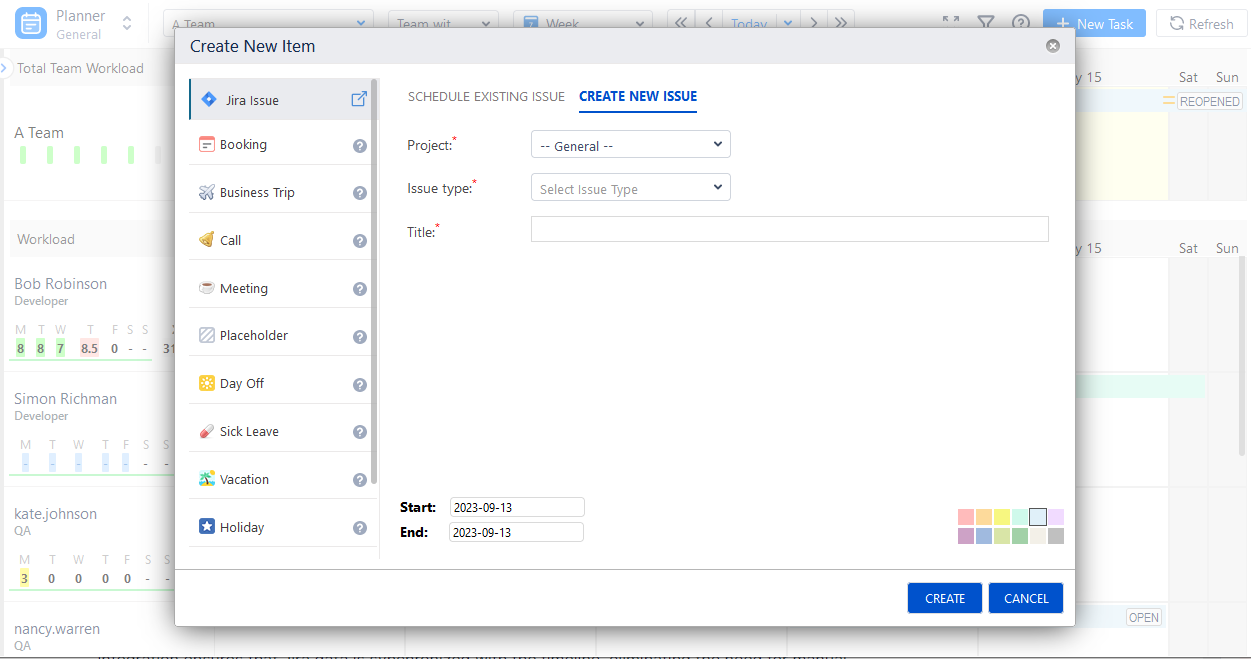
These custom events are included in the reports and timesheets as non-working days for accurate reporting and billing objectives.
7 Tip: Manage Repetitive Tasks
For those who deal with repetitive tasks, the app offers an opportunity to create recurring internal tasks for the needed period. For instance, you have team meetings every week and you want to show it on the timelines, so you can create bookings for the meetings for each team member and make them recurring with few clicks:
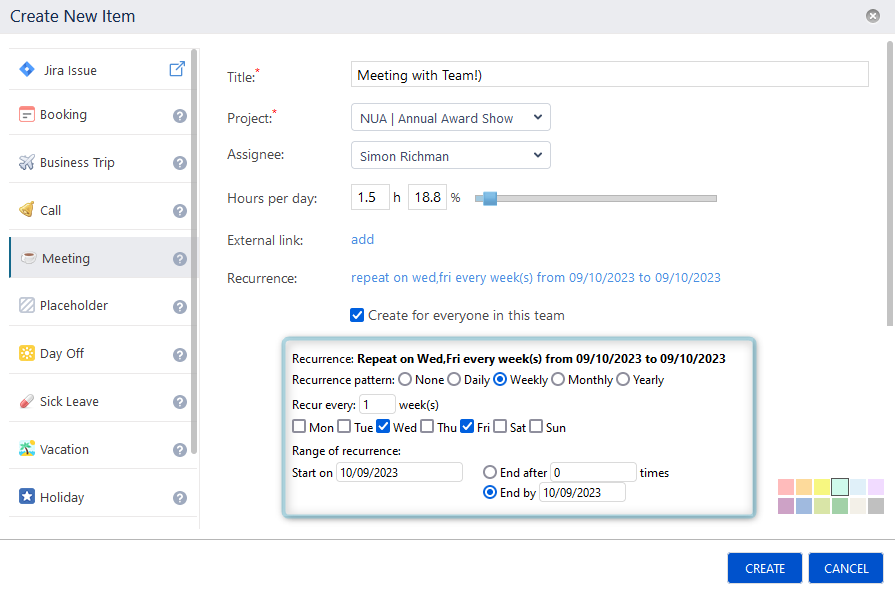
8 Tip: Create Placeholders for Jira Tasks
When it comes to task planning, it can be an overwhelming process. In ActivityTimeline it's not necessary to create Jira tasks, you can just create placeholders for future tasks in the app and assign them to the needed resource, or create a placeholder for the existing Jira issue, and if the plan changed just delete this placeholder from the timeline.
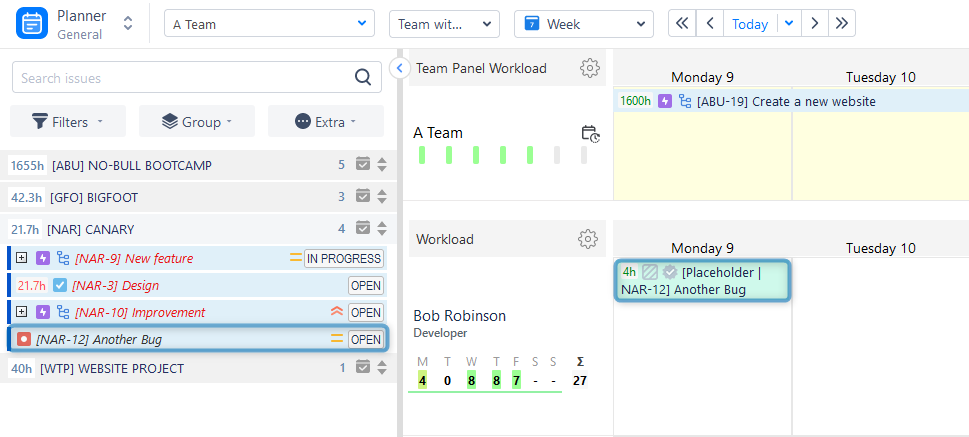
Conclusion
Mastering Jira scheduling is key to ensuring your projects run smoothly and efficiently. By understanding Jira's features, creating a well-defined scheduling plan, and leveraging the capabilities of Jira plugins, like ActivityTimeline, you can optimize your project timelines and increase your chances of success.
Remember that Jira scheduling is a dynamic process that requires continuous monitoring and adaptation to deliver outstanding results.