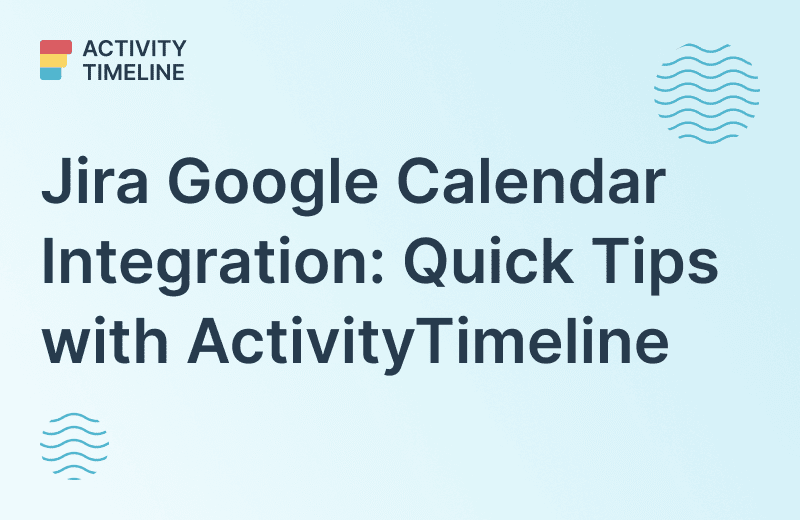Time Tracking is an essential part of project management. It gathers important data that can help you to make decisions about the future of your projects. You might be wondering, what is the time tracking? What are some tips to make it work for your business? How does time tracking in Jira look like? How can you maximize the value of time tracking? This article will address these questions.
What is a Time Tracking?
Time tracking is one of the most important activities in a development project. It can help you improve the quality of provided service and save a lot of money on the project. So what is a time tracking? The answer is rather simple: it's a way of measuring the time that your team spends on tasks & projects. Usually, companies have multiple teams working on several projects with dozens of tasks. In such a situation, time tracking along with proper resource planning is just a must-have as it helps teams to stay on the same page.
From a project manager's standpoint, it is crucial for your team to capture the time they spend on projects and tasks. This is important because you can use that data to forecast future projects and set up the right estimates.
Time tracking in Jira can help you to understand how long it takes for each task to get completed. You can easily manage your projects, workflows, time spent, and more. There are a bunch of ways to track time. You can use basic Jira time tracking features or try Jira time tracking plugins with advanced time tracking functionality in Atlassian Marketplace, that allow creating Jira timesheets, and time tracking reports, providing automatic trackers.
Below, we are going to describe some of the ways of efficient time tracking in Jira.
Why is Time Tracking important for Jira?
Project managers are responsible for coming up with accurate estimates. Proper estimation prevents missing deadlines and saves time & money as well as the employees' efforts. One of the best ways to do this is by using time tracking to compare similar past tasks and time spent on them to avoid some mistakes in the future. Furthermore, you can absolutely automate dynamic time tracking and
facilitate your employees, who don’t want to spend much time on such things, as they want to be focused on their own work.
Time Tracking Tools for Jira
Time tracking
in Jira comes in handy when you need to track time spent on tasks & projects, timesheets with accurate data to provide invoices for clients and contractors, and a clear understanding of the project progress, estimates, and deadlines.
Jira provides essential time tracking capabilities. Users can track their worked time and log hours with the help of the Jira time tracking fields:
Then they can open filters and add Jira time tracking fields so that they can clearly see the progress on their tasks:
Though Jira software provides the possibility of logging time and understanding spent time on this or that issue, it doesn’t provide a dedicated timesheet module. Jira does not reflect timing data per user, and can only provide general information about issues. It’s difficult to understand whether tasks are over-, or underestimated. For those, who need more, there is a great variety of third-party time tracking Jira plugin, that can ease your work.
When to use a Jira Time Tracking Report
Here are several reasons why you need a Jira time tracking report:
to provide financials of projects for clients and check project profitability. Especially, when you have to calculate a project cost, calculate
billable and non-billable hours, and provide customer invoices;
to check the realistic estimates of a task. Time Tracking Report can help to evaluate the challenging task by comparing the original estimates of time with the actual time logged;
to know team performance. Based on Time Reports manager can easily see how the current project going on;
to estimate similar projects. During the initial planning, you can compare the estimates of the time of issues. This estimation method can save a lot of time.
How to set up Time Tracking in Jira
The Time Tracking setting is enabled by default.
But if in any case this setting was turned off, you can enable it by following these steps:
Or select “Jira provided time tracking” in Cloud.
How to generate a Time Tracking Report in Jira
To generate a Time Tracking Report in Jira follow the steps:
Select the needed project;
Go to "Reports";
Select "Forecast & management" section;
Go to "Time Tracking Report";
Select the according settings for the report: the fix version, how to sort the issue, what sub-tasks to include, and what issues to include in the report:
- "All"
- "Incomplete" (excluding completed and non-time-tracked issues).
ActivityTimeline plugin for Jira Time Tracking
ActivityTimeline is a resource management add-on for Jira that helps to create plans, manage teams, track time, keep an eye on project progress, and much more.
With the help of the planning Dashboard, users can visualize their workflows, get a cross-project view for shared resources, effortlessly track time, and log work exactly from the dashboard. ActivityTimeline is fully synchronized with Jira, so all projects/issue data is always up to date. Jira time tracking fields are fully synchronized with the app, so time tracking settings are reflected on Jira issues and vice versa, in the timeline:
Timelines are designed to provide clear information and understanding of who is doing what and when it will be done. This helps to plan future undertakings, track current tasks and avoid bottlenecks. Users can enjoy personal and team timelines, assign tasks or create tasks directly from the dashboard, as well as set estimates immediately:
There is a great possibility to log time in the same place without spending precious time searching for tasks in Jira. ActivityTimeline helps you log time in a few clicks, as it shows the current workflow, and you have a visual overview of all your tasks in one place. Just open a log work dialog and fulfill the data, and add a description if needed. Click submit, and that’s it!

Key features
ActivityTimeline plugin has significant features of Time Tracking:
Time Tracker - simple timer on your personal workspace. When the timer is stopped the work is logged automatically.
Personal time tracking - all hours are logged and displayed in personal space for simple and transparent Jira time logging.
Team time tracking - the manager has a view of the whole team's logged work.
Advanced timesheet reports - Jira time tracking report by user or by team can show all logged data in one single report; Planned vs Logged report will show how accurate your planning is.
Custom fields of time tracking reports - all needed data is customizable that can be simply used by a manager.
Excel export - all reports can be created in web or Excel for simple further reporting in your company.
All these features in action we described below.
Extending Jira Time Tracking with ActivityTimeline
It’s not a secret that employees don’t like to spend their time understanding how to log time in Jira, as sometimes it takes much time and effort. It is a common practice, that companies use Excel sheets to track time, but with the popularity of resource and time-tracking apps, this approach has become obsolete. It’s uncomfortable and time-consuming especially if you’re using Jira tasks to monitor your work hours. It usually takes an extra amount of time to enter all your hours and fill out the worksheets.
Due to the before mentioned reasons, ActivityTimeline provides a special workspace for each employee with their own tasks and projects. It helps users to focus on their tasks. Logging from the personal cabinet is just a pleasure. Users can log worked hours everywhere!
You may find a possibility to log time from the left panel where you can observe only your own tasks, as well as from the button “log work”, or from the columns with the workload/worklog indicators in the upper right corner:
For those users, who need accurate time tracking, ActivityTimeline provides a special excellent
Time tracker available in their personal cabinet! All logged work are displaying day-by-day relatively to the Jira issue.
Click on Timer when you start and when the work is done, click again – the new dialog window and the time spent will be automatically filled by the app:
ActivityTimeline provides standard Timesheet Reporting capabilities, but it also has additional features: approval workflows for individual timesheets, tracking of non-Jira tasks, and different categories of work logs. The app even provides a
possibility to track meeting time and create timesheets based on meeting time data for your convenience. The instant logging make this process mush easier for employees and managers.

Start Capacity Planning in Jira with ActivityTimeline
Simple Timesheet Reporting
Time Tracking Software in Jira cannot be imagined without high-level timesheets. With the help of the app’s tracking module, users can create different easy-to-use timesheet reports with multiple teams and projects for efficient resource planning.
There are 3 Timesheet Report Templates in AT: Timeline, Progress & Detailed. They work on the principle of the constructor – just choose the needed values, click create and receive comprehensive information. Discover the exact time logged by the specific user:
You can also get a clear understanding of how much time employees spend on the specific project/issue:
There is also a possibility to get a detailed view of the user’s timesheet, with his/her own tasks, projects, and logged hours:
Timesheet samples in ActivityTimeline are quite customizable, so choose different values, and worklog categories and generate your favorite timesheet reports.
Conclusion
Time Tracking in Jira becomes effortless if you use the right tools that help calculate worked time in a few clicks and save precious time. Jira time logging, racking, planning and optimizing become easier directly in Jira Software Dashboard. In order to get acquainted with ActivityTimeline deeper
Schedule a Demo or
Start a Free Trial on the Atlassian Marketplace!