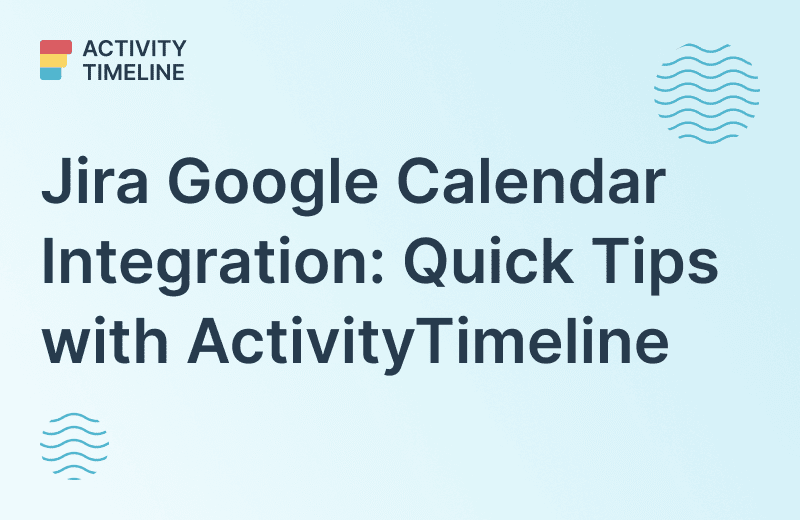Jira and Google Calendar are two powerful platforms widely used by teams for task management and scheduling. With numerous tasks, deadlines, and team members to coordinate, utilizing the right tools can make all the difference.
Are you tired of juggling between Jira tasks and Google Calendar events? Let's sync them! In this article, we'll explore the intricacies of Jira Google Calendar integration, its benefits, setup process, best practices, and more.
Benefits of Importing Calendar Events to Jira
Jira stands out as one of the leading project management and issue-tracking tools available in the market. It offers a comprehensive suite of features designed to manage projects and tasks and allows teams worldwide to collaborate seamlessly. From agile development to task management, Jira caters to a wide range of project management needs.
Google Calendar, on the other hand, provides a user-friendly platform for scheduling and organizing events, meetings, and deadlines. With its intuitive interface and seamless integration with other Google services, it has become a go-to tool for individuals and organizations alike.
Jira provides an in-built calendar for each project, that shows current tasks and deadlines for a single project:
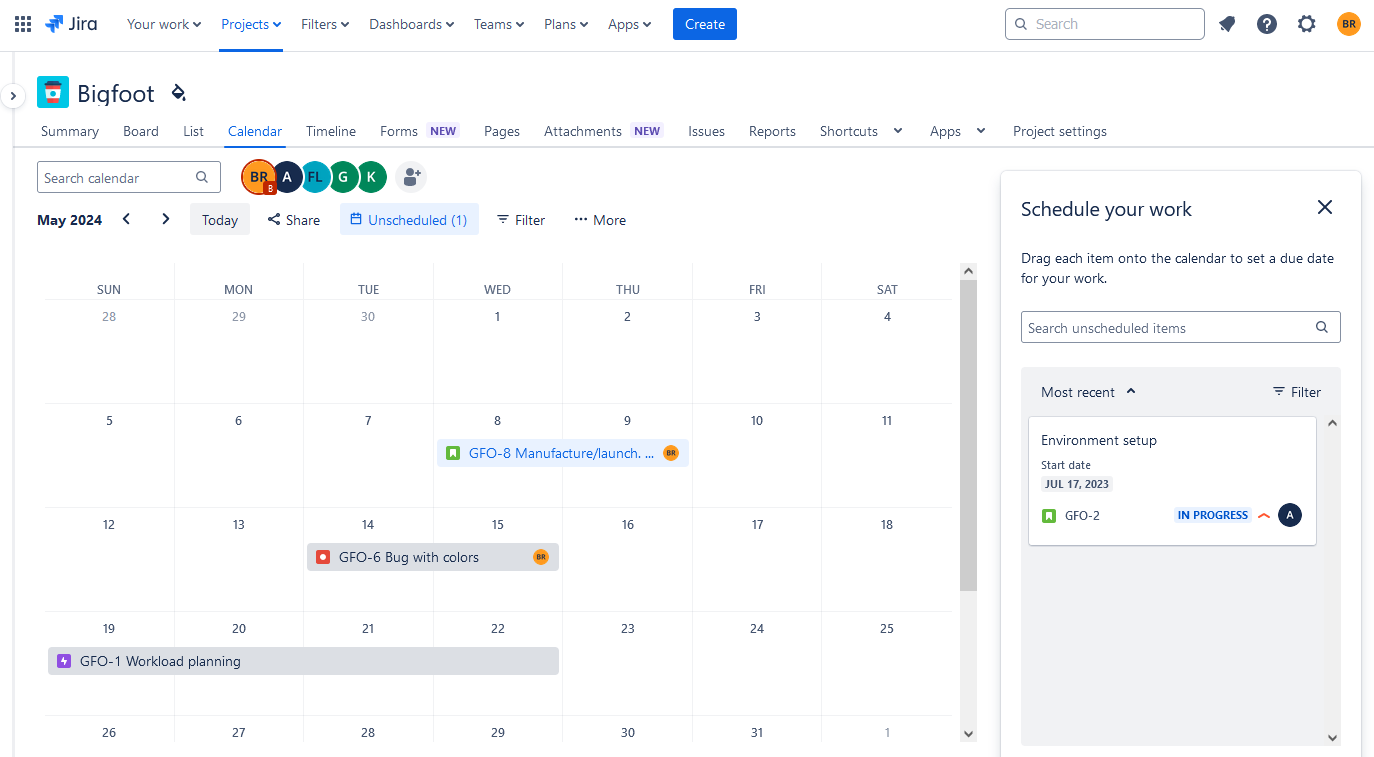
However, this calendar cannot be integrated with external calendars like Google or Outlook.
As organizations adopt multiple tools to manage various aspects of their projects, the need for integration becomes apparent. Without integration, teams may face challenges in synchronizing data, communicating effectively, and maintaining visibility across different platforms.
The integration of Jira and Google Calendar offers several benefits, including real-time updates, synchronized tasks and deadlines, and improved visibility and transparency. By consolidating project-related information in one place, teams can stay informed and aligned, leading to enhanced productivity and collaboration.
For successful integration, a user needs the help of the special plugins for Jira, like ActivityTimeline, that will help to integrate Jira with 3d party calendars as well as to advance resource planning capabilities. These apps are available in the Atlassian Marketplace for Jira Cloud and Jira Data Center instances.
Export Jira Issues to Google Calendar with ActivityTimeline
ActivityTimeline app is a Jira issue management, resource planning, and tracking tool that helps to manage resources and plan their capacity efficiently, as well as to monitor teams, projects, and tasks in a single view. Built like a calendar with timelines, it provides a comprehensive view of who is doing what and when it will be done.
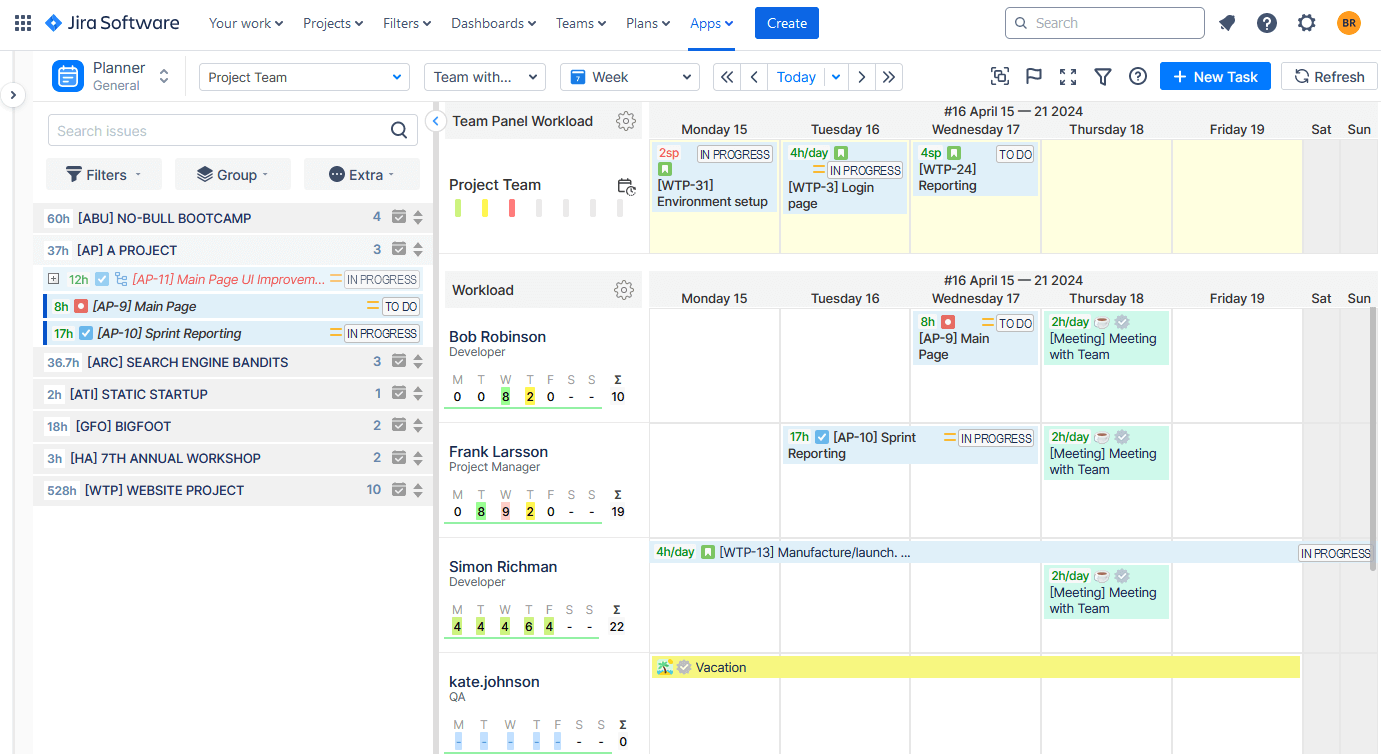
With ActivityTimeline, you can seamlessly integrate Jira issues into your Google Calendar, ensuring that deadlines and tasks are always in sync. Say goodbye to manual updates and missed deadlines as we walk you through the setup process and highlight the key benefits of this integration.
1. Start by launching ActivityTimeline and navigating to the "My Account" settings.

2. Next, go to "Calendar Integration" and select "Renew Calendar Link" to create a unique iCal URL. Remember to copy this link.
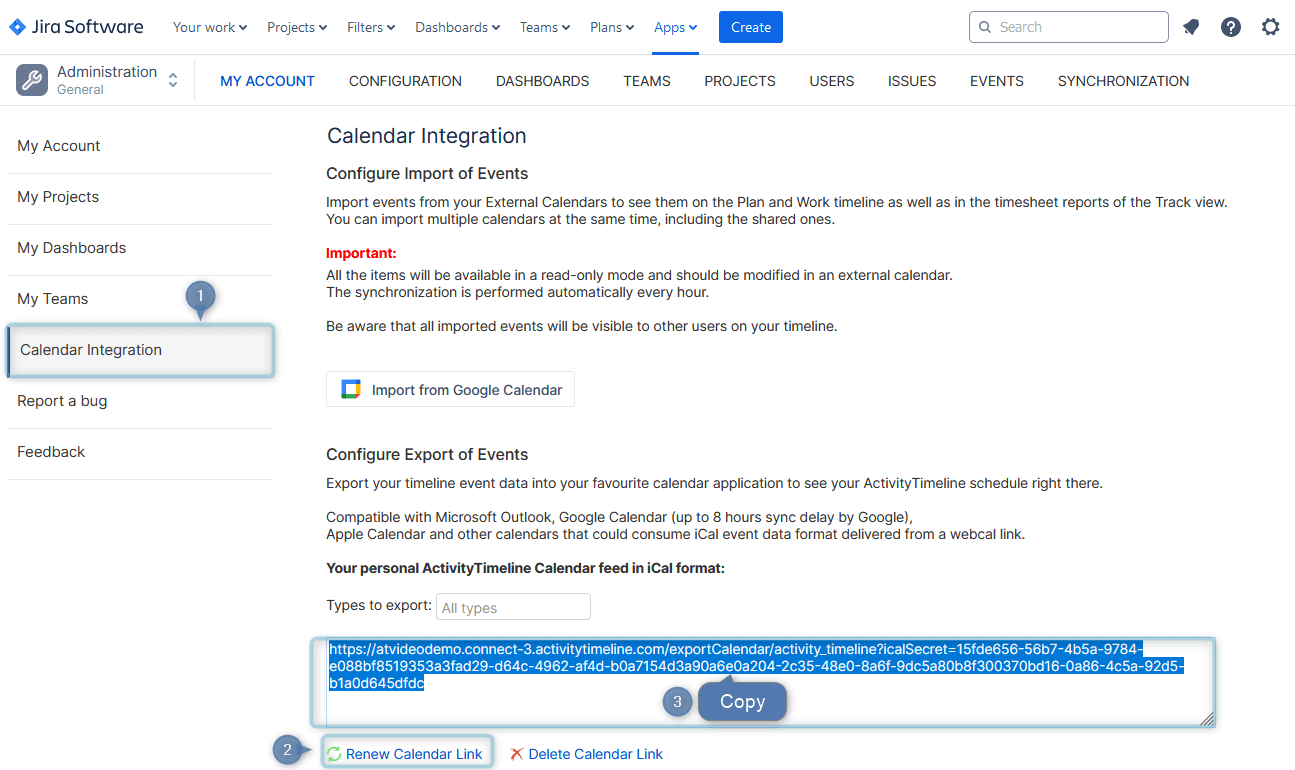
3. Move to a Google account. Find a field Other calendars and press on the plus sign (+), then select from the URL in the pop-up menu.
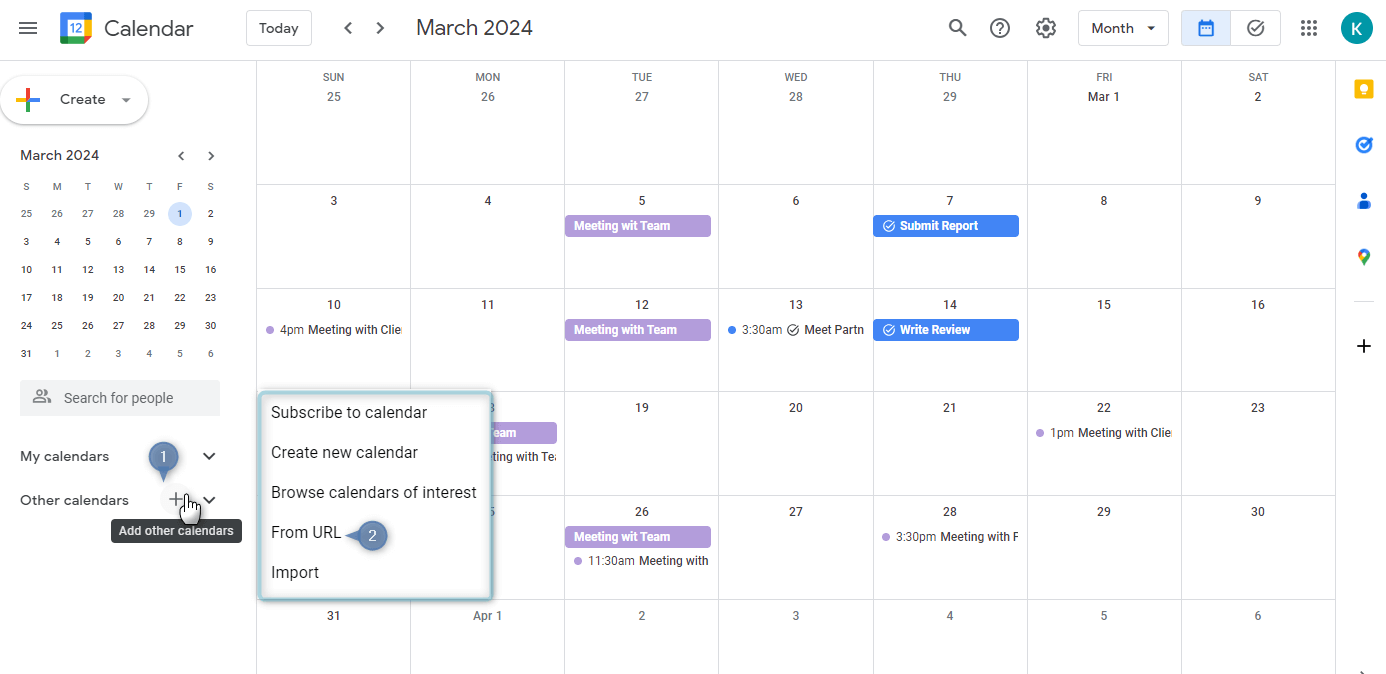
4. You will be redirected to Settings where you can add a previously copied link.
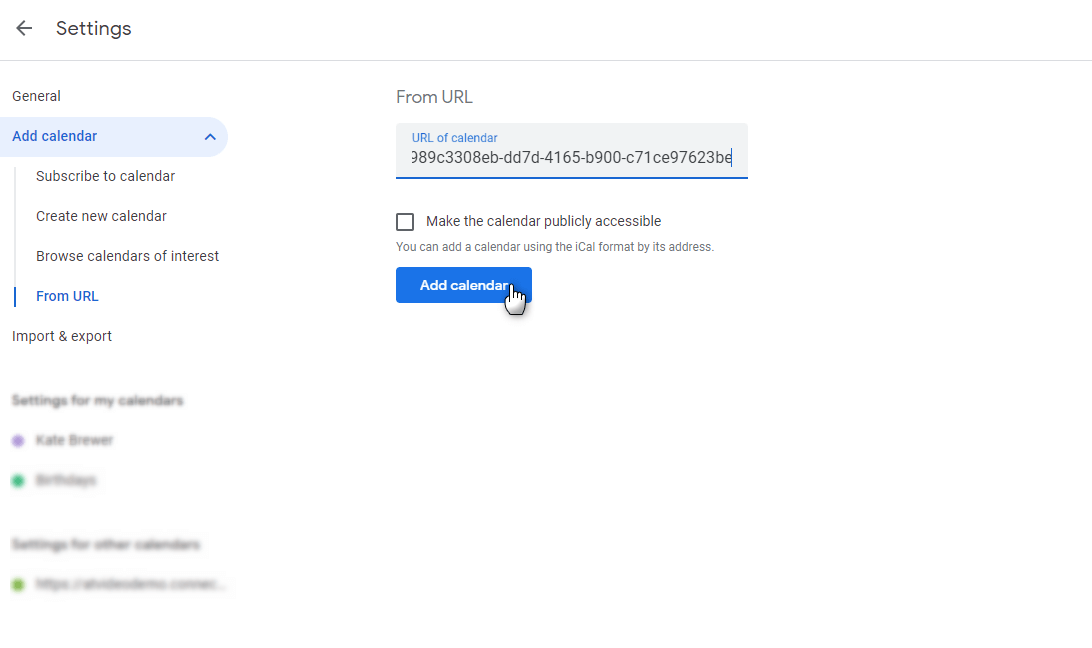
Voila! With just a few clicks Jira all tasks and ActivityTimeline events are now displayed in your Google Calendar.
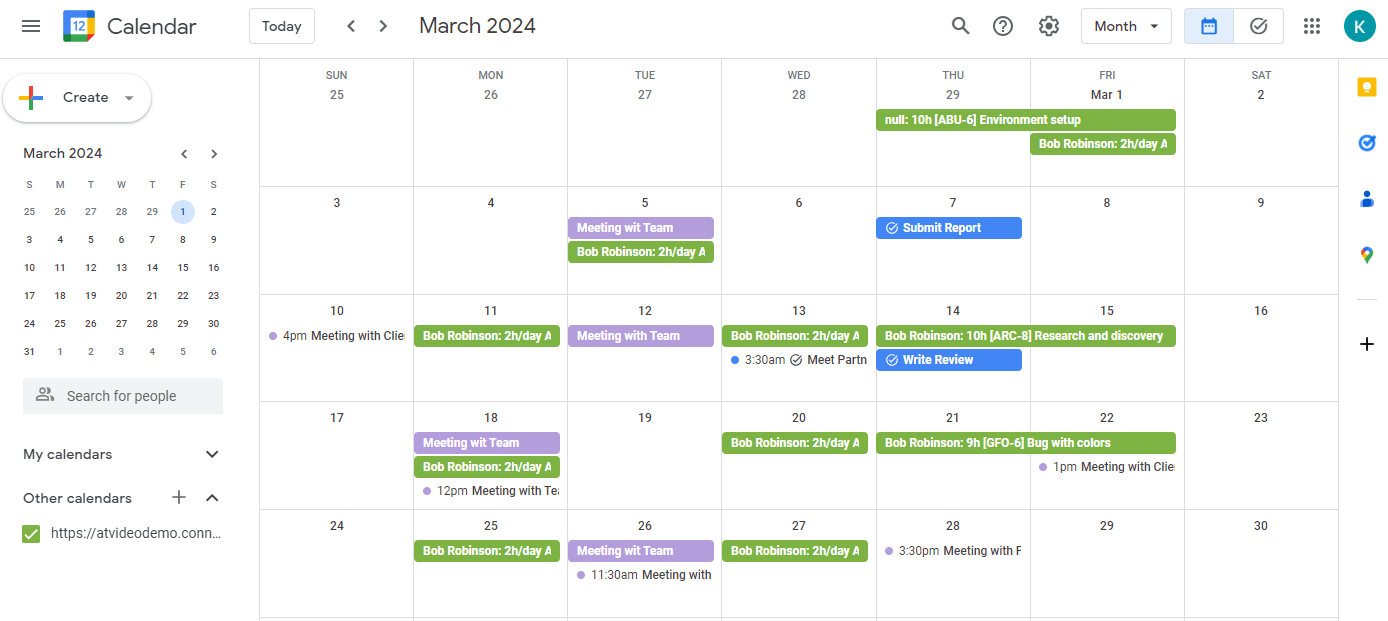
Import Google Calendar Event to ActivityTimeline
You can import your tasks and events from Google Calendar to your ActivityTimeline instance as well.
1. First of all, open your ActivityTimeline and go to My Account settings.

2. Click on External Calendar Integration, then click on the button “Import from Google Calendar”.
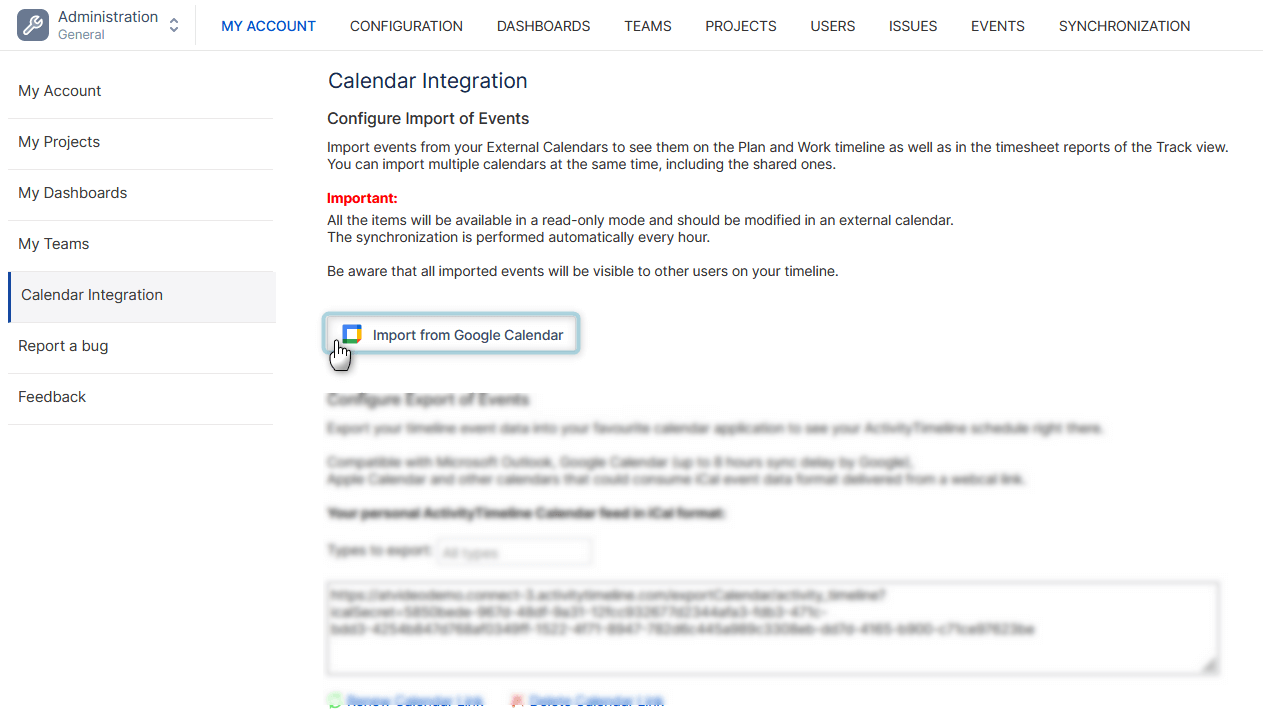
3. Choose a Google account, provide permission, select the needed Google calendar, and click update.
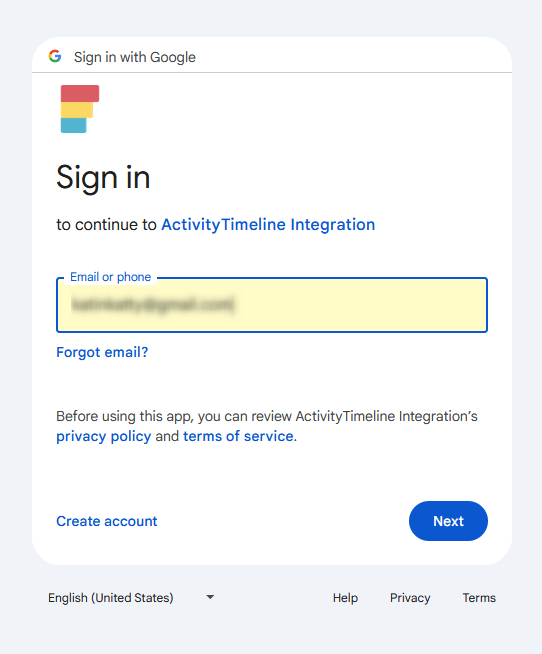
When the events are imported, they will be displayed on the users' timelines, along with other activities in ActivityTimeline.
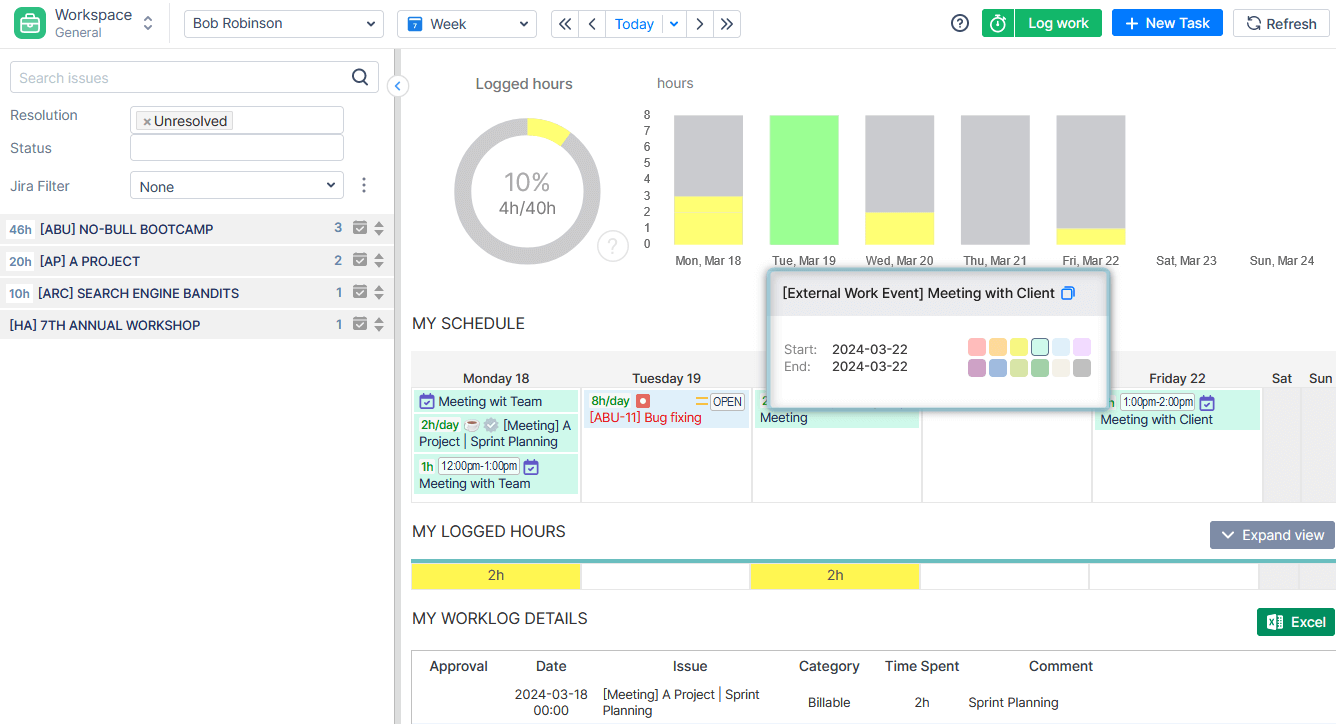
Great news, you can also watch our detailed video guide, and discover how to integrate Jira and ActivityTimeline with external calendars like Google Calendar or Outlook:
Conclusion
To sum up, integration between Jira and Google Calendar offers a powerful solution for streamlining project management efforts. By combining the robust capabilities of Jira with the intuitive interface of Google Calendar, teams can enhance collaboration, improve productivity, and achieve greater success in their projects.